Are you noticing time on your booking pages that are not available, but should be? Perhaps you are available but expected yourself to be busy instead! We’ve got your back.
You can use our Troubleshooting availability tool on your scheduling page in order to understand what's causing a conflict in your schedule. I find it to be super helpful and it resolves most availability issues. 🎉
Check out this Loom video I created going over how to use the Troubleshooting tool, how to interpret errors in your availability and how to fix them!
In the above video, I go over how to access this tool, how to figure out what each error means, and how to fix those errors!
One error (or “title”) you run into might be “Calendar.” If you are a Google Calendar user (for example), Calendly will view your Google events with this "busy" event status as scheduling conflicts and will automatically remove the time from your scheduling page (including all-day or multi-day events). You can access and change this setting by double-clicking on the event id in your calendar and changing the status from "busy" to "free" as shown below:
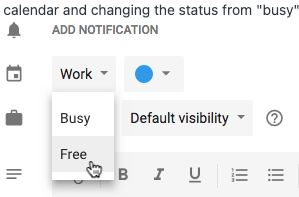
To see why you're free when you should be unavailable: go to your Calendly home page > select "account" and then "calendar connections" > at "check for conflicts" select "edit" > select all calendars that should be checked for conflicts.
I hope this helps! There are many more errors to dig into - but this is a great start!


