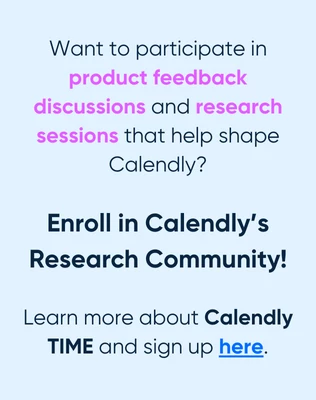I created a scheduled event and invited a user to it. I can see the user in the event and assigned them as "View Only." However, they cannot see my "Scheduled Events."
What else do I need to do to allow them to see my scheduled event? The invited users don't even have a dropdown option to see my events on the "Scheduled Events" page.
If I go to the Admin Center and then to the User Tab in the “People” category, I can see the users attached. If I change the user from "User" to "Admin," they can see my "Scheduled Events," but this allows them to change event information, which is not acceptable.