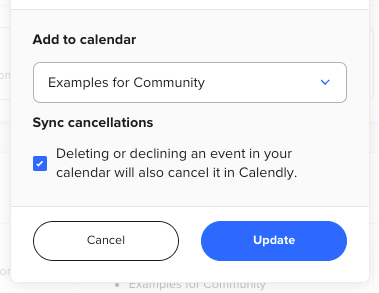When I manually enter a meeting in my Outlook calendar, and then delete it, the availability is not reflected in Calendly. The time slot is not free to book, even though I deleted the event from Outlook days ago. I have rebooted my computer and restarted many times
Question
When I delete an event in Outlook calendar, why is the time still unavailable in Calendly?
This topic has been closed for replies.
Sign up
Already have an account? Login
Not a Calendly user yet? Head on over to Calendly.com to get started before logging into the community.
Employee Login Customer LoginLogin to the community
Not a Calendly user yet? Head on over to Calendly.com to get started before logging into the community.
Employee Login Customer LoginEnter your E-mail address. We'll send you an e-mail with instructions to reset your password.