I would like to be able to reschedule an appointment that is with someone specific in the round robin with someone else without having to go back through the round robin. Example: A person is out sick and they can’t make their appointment and I would like to reschedule this with another person in the round robin without canceling and rescheduling. I would like to pick a specific person and for the link to the meeting to not change (teams meeting). I just need to move to another person (Time, date, location the same).
Hi
You should be able to simply re-assign the meeting to a different teammate, provided they are one of the co-hosts on the Round Robin.
Find the meeting and click Reschedule, then Choose team member. Select a new team member from the list and pick the same date and time of the original meeting.
The originally assigned team member, the new team member and the invitee will all be notified of the updated details once you confirm the rescheduled meeting. The time slot will also be freed up in Calendly for the originally assigned team member. I’m leaving a longer explanation below.
How to set up a Round Robin Team Event
I do not have read/write access to the connected calendars for these users. What happens when we forward the invite over to a new person? I did a reschedule in my testing and it looks like a new link would be created which is not ideal.
I think forwarding could work as long as the meeting link permission are updated! Another option could be to copy/paste the original meeting link into a new calendar invitation on the new meeting host’s calendar.
thanks a lot for this explanation. I now understand how to reschedule to another team member as host with round robin events.
I do still struggle with the following problem though:
Sometimes we have to reschedule round robin events for changing hosts because the original host needs to be available for another calendly event during the same time slot.
My problem now, the event is still in the google calendar, so that the time slot is still marked as “booked” and the original host can not overbook this slot of course because calendly is taking the information from the google calendar. If the original host cancels the round robin event in the google calendar, the customer gets a cancellation, which is actually not true because only the host changed.
how can we tackle this problem?
Hi
One thing that we can check here is ensuring those users have the ‘Sync Cancellations’ option selected in their Connected Calendar settings in Calendly. This options allows for events cancelled in Calendly, to automatically be removed from their Calendar. This article goes into more detail about this as well: Configuring your Connected Calendar
This option is usually selected by default, but some users will turn it off when they connect the calendar. Can you have them check this and try again? Let us know if you run into anything else!
When I try to re-assign to another member, I get:
Looks like the selected team member is not active on this event type.
Hey
Could you go to the event settings and double check that the user is set as active under the Hosts and Invitees option?

Once they are, can you save it and try assigning it to them? Let me know if this works!
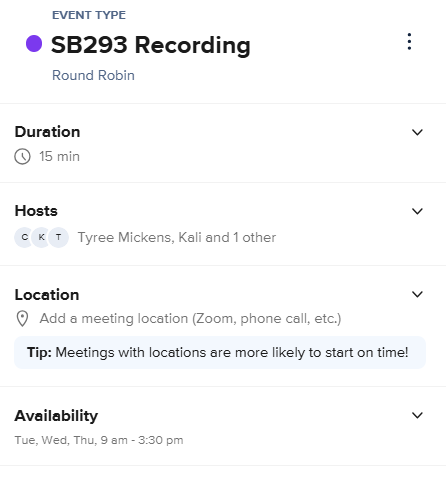
But when I reschedule and pick a specific person, I get the above error.
Thanks for checking that
They’ll be able to start a screen share with you and help look into this particular issue!
Sign up
Already have an account? Login
Not a Calendly user yet? Head on over to Calendly.com to get started before logging into the community.
Employee Login Customer LoginLogin to the community
Not a Calendly user yet? Head on over to Calendly.com to get started before logging into the community.
Employee Login Customer LoginEnter your E-mail address. We'll send you an e-mail with instructions to reset your password.


