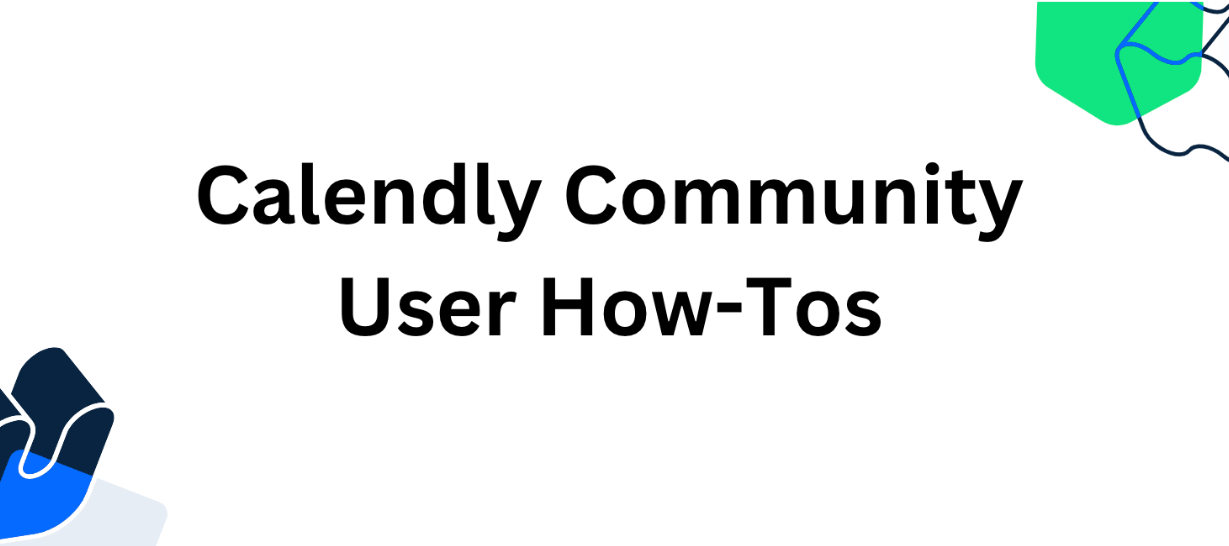Here in the Calendly Community, each user has a profile that they can personalize. Personalizing your profile includes things like uploading an avatar and choosing a unique username, both of which we’ll go over how to do in this article. Likewise, each user here has a profile that this article will go over how to navigate.
Usernames and Avatars
When you create your Calendly account, you can navigate to the top right corner > click your avatar > click “Community” and be brought to the Calendly Community. Here, you’ll click “Login” and create your Calendly Community account. When you create your Calendly Community account, you will be able to choose a username. Keep in mind that you only get to set a username once; the username you choose when creating your Calendly Community account will be the username you have for the duration of your time using that account. Choose wisely!
📬 Username Q & A
Q: What if I accidentally create my account with the default username, my username includes PII, or I need to change my username for some other reason? What do I do?
A: Please DM any Community Manager or reach out to support@calendly.com and we will assist with changing your username from our end!
🎞 See below for a short video that displays how to set up your unique username:
Next, we’ll go over choosing an avatar. Choosing an avatar is something fun that each user here gets to do. You should choose an avatar that you enjoy, while also keeping in mind that the community here at Calendly is publicly viewable – this means that if you do not want the general public to be able to view a photo of your actual person or your family, for example, you should not use that kind of photo as your avatar.
Other Personal Profile Settings
After clicking “edit” within your personal profile, you’ll see the “General” section following the “My Profile” section. Click here to make changes to settings like “display your user title” and “receive private messages from: everyone/people you follow.” Once you’ve made your selections, click “save changes” and you’re all set!
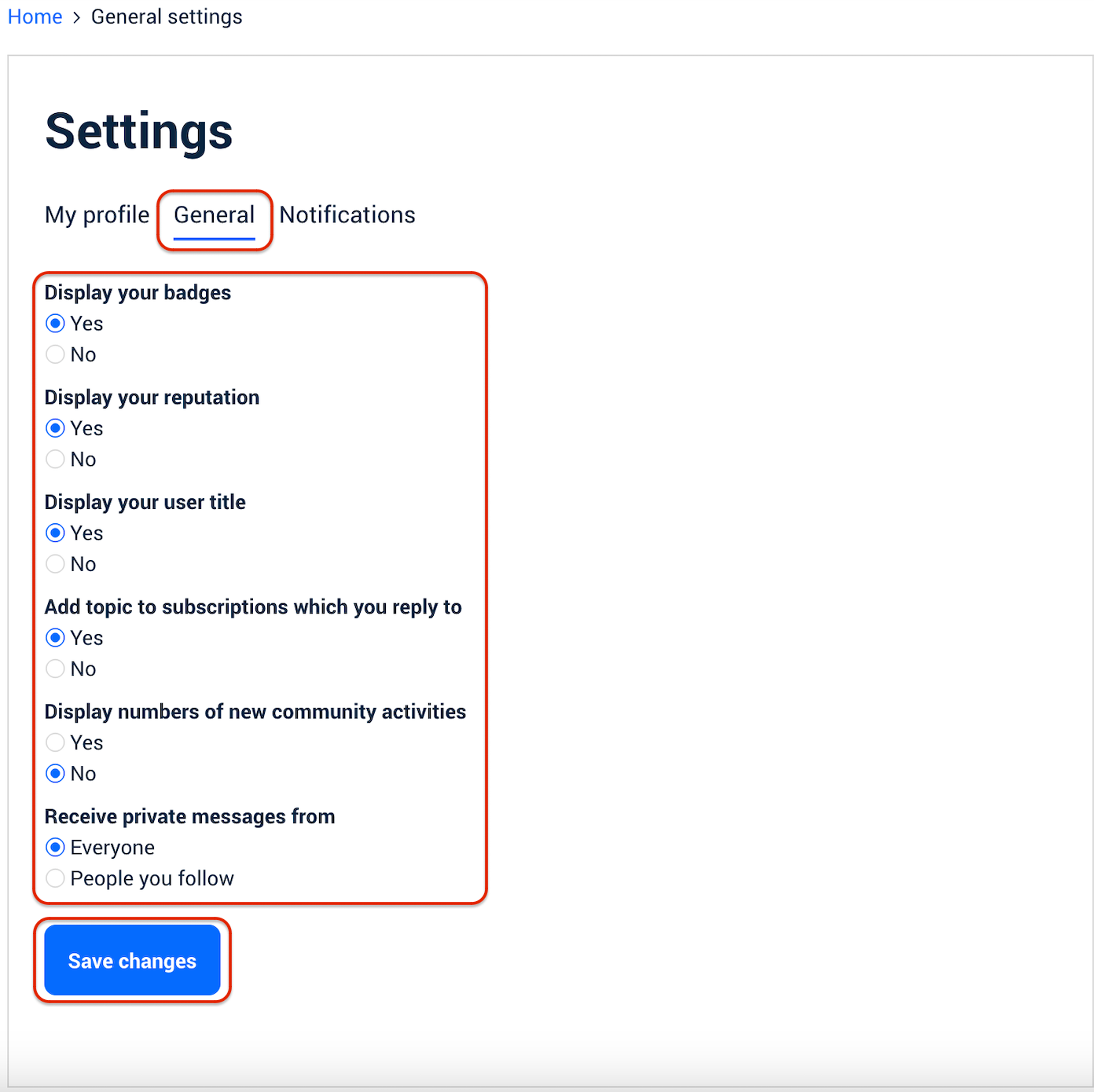
In the same “edit” portion of your personal profile, you will see “Notifications.” This is where you can select what you’d like to be notified of by email regarding Calendly Community. Simply toggle “off” the defaults that you do not wish to remain in place (all of the below are auto-on when you sign up) and click “save changes.”
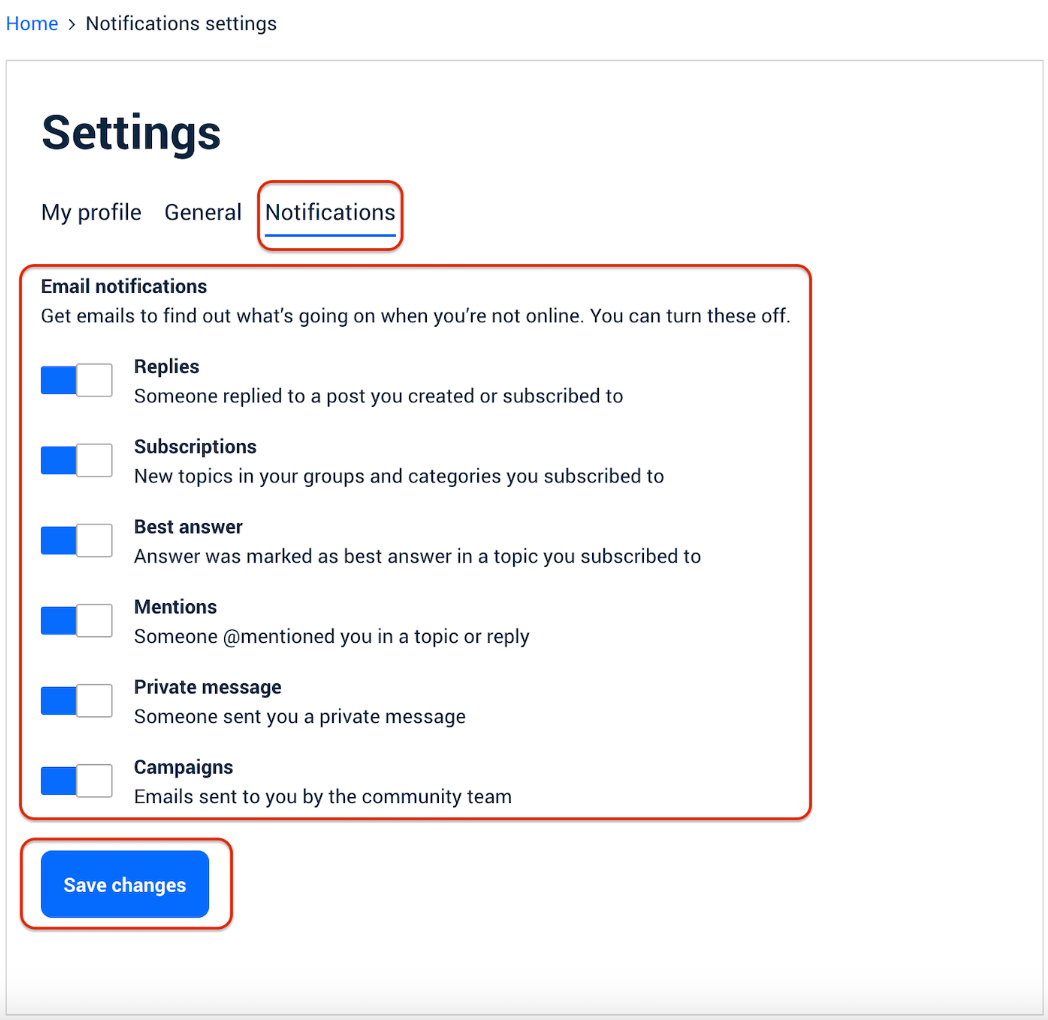
PII (Personally Identifying Information)
Something to be aware of when setting up your account here in Calendly Community is personal privacy.
🚫 Be sure not to share any PII, such as:
- Email addresses
- Real names
- Birthdates
- Addresses
- Phone numbers
- Credit card and other financial information
- The name of your employer
This means that your username, avatar, and the posts and replies that you create here in the community should not include any of the above information + anything else that might identify your person. Keep this in mind, as well, when sharing links and screenshots in posts where you are asking for help troubleshooting. The most common time to accidentally post PII is when posting screenshots of user Calendly accounts, for example. The Calendly Community staff will always do their best to remove PII as quickly as possible, when it’s shared, but the best practice is always not to share it in the first place. Once something is online, it’s considerably online forever – even after we remove it. Keep yourself and your PII safe!
💡 PII Q & A
Q: What if I realize that my post has PII in it and need to have it taken down ASAP, but cannot figure out how to do it myself?
A: Simply report your own post! Within the field that asks why you are reporting the post, explain to community staff that you are reporting for accidental PII in your post and detail what that PII is. We will receive the report almost immediately and will ensure to take care of it quickly.
There you have it! Enjoy setting up your personal profile here in Calendly Community. It should be fun!