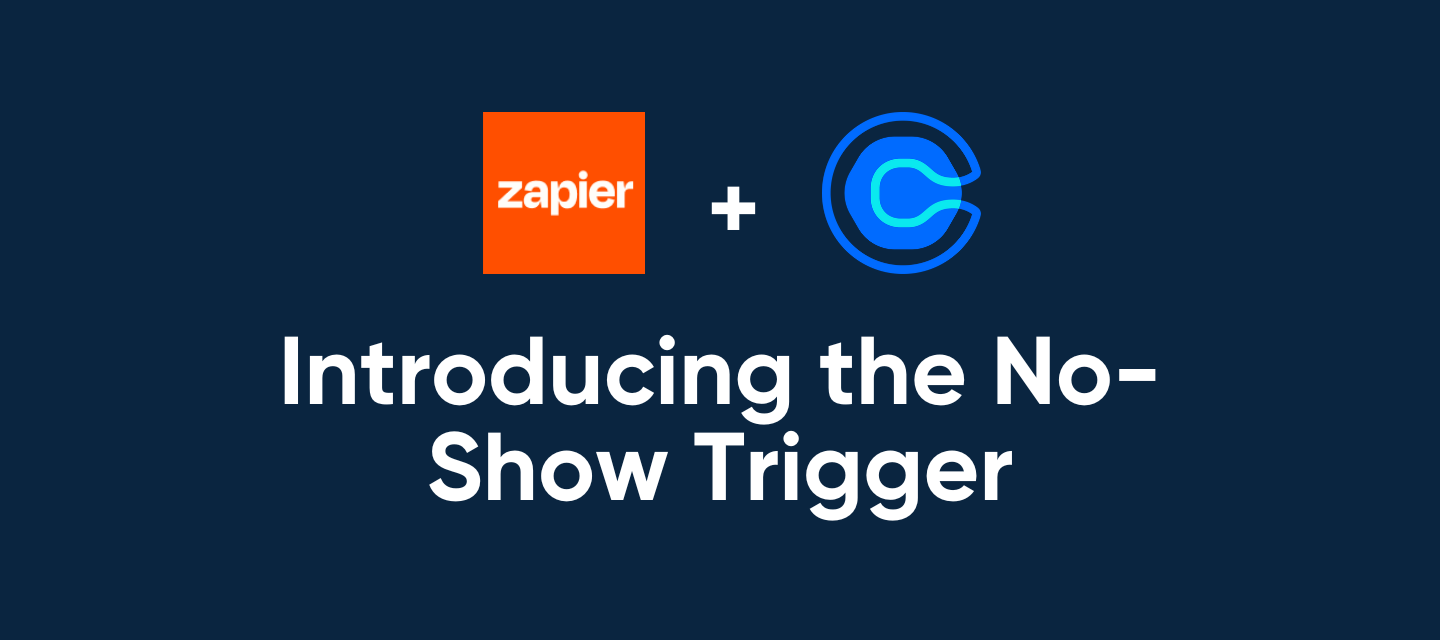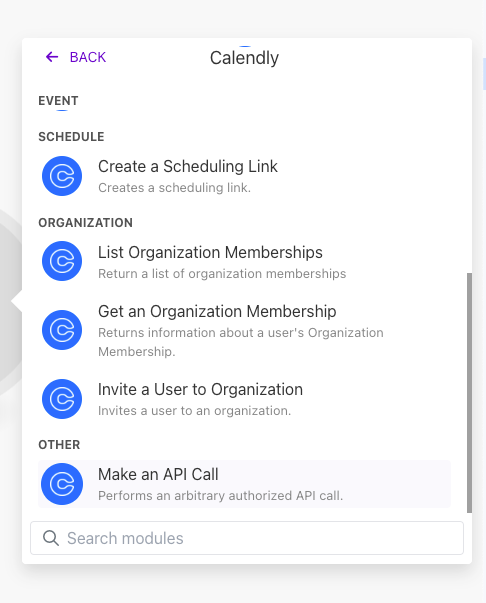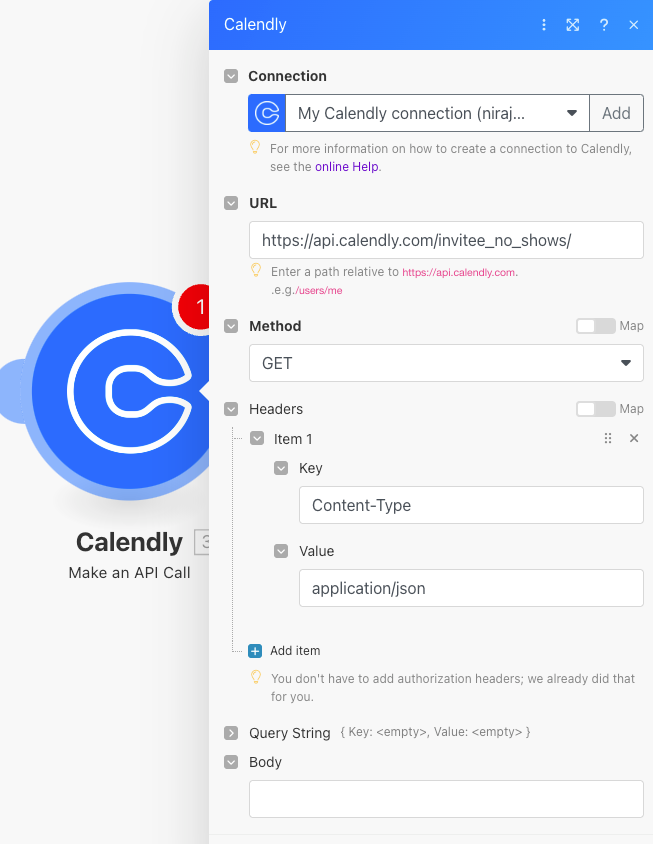There’s almost nothing we love more than getting to archive some complex workaround in favor of announcing a new feature that just makes things easier. Calendly is thrilled to announce our latest integration feature that will make handling meeting no-shows easier for everyone. The new no-show trigger for Zapier allows you to automate follow-up processes for those unfortunate times when invitees miss their scheduled meetings. Whether you want to automate follow-up emails, updating a CRM, sending an invoice for missing the meeting, or whatever other combinations you can come up with from the 6000+ apps Zapier has automations for, it’s here and ready to go.
Who Can Use This? The Zapier integration is available on all of our paid plans. Utilizing advanced Zapier workflows with multi-steps, paths, high volume Zaps, and other features require a paid Zapier plan as well.
What does the No-Show Trigger do?
The no-show trigger for Zapier activates whenever an invitee does not attend a scheduled meeting and you mark them as a no-show. This allows you to set up automated workflows, or “Zaps,” that respond to marked no-shows in real-time, saving precious time and ensuring no tasks or follow-up fall through the cracks.
Automate Your No-Show Responses
There are many ways you can utilize the new Calendly no-show trigger to keep your workflows running smoothly. Here are a few ideas to get started:
1. Update CRM Records
Ensure your CRM is always up to date by automatically logging no-show information. Create a Zap that updates a contact’s record in your CRM with the no-show details, so your team can follow up accordingly and keep accurate attendance records.
2. Email No-Show Invitees
Stay on top of communication and reduce the redundant work. Set up an automated email to be sent to no-show invitees immediately with options to reschedule or next steps.
3. Notify Team Members
Keep your team in the loop by using the no-show trigger to send notifications via Slack, Microsoft Teams, or email. This ensures everyone is aware of the missed meeting and can follow up as needed.
4. Record Keeping
Automatically log no-show instances in a Google Sheet or other database. This helps you keep track of patterns and identify any recurring issues that may need to be addressed, such as adjusting meeting reminders or communication strategies.
5. Send SMS Follow-ups
For a more immediate touch, set up your Zap to send an SMS follow-up to no-show invitees. This text can include a link to reschedule the meeting, making it convenient for the invitee to commit to a new time.
How to Get Started
Ready to set up your no-show automation? Here’s a step-by-step guide to get you up and running:
- Log in to your Zapier account and click “Create”.
- Choose Calendly as your trigger app and select the new "Invitee No-Show Created" trigger event.
- Connect your Calendly account.
- Set up your action app(s) based on what you want to happen when a no-show occurs (e.g., update CRM, send an email, notify a team).
- Test your Zap and turn it on.