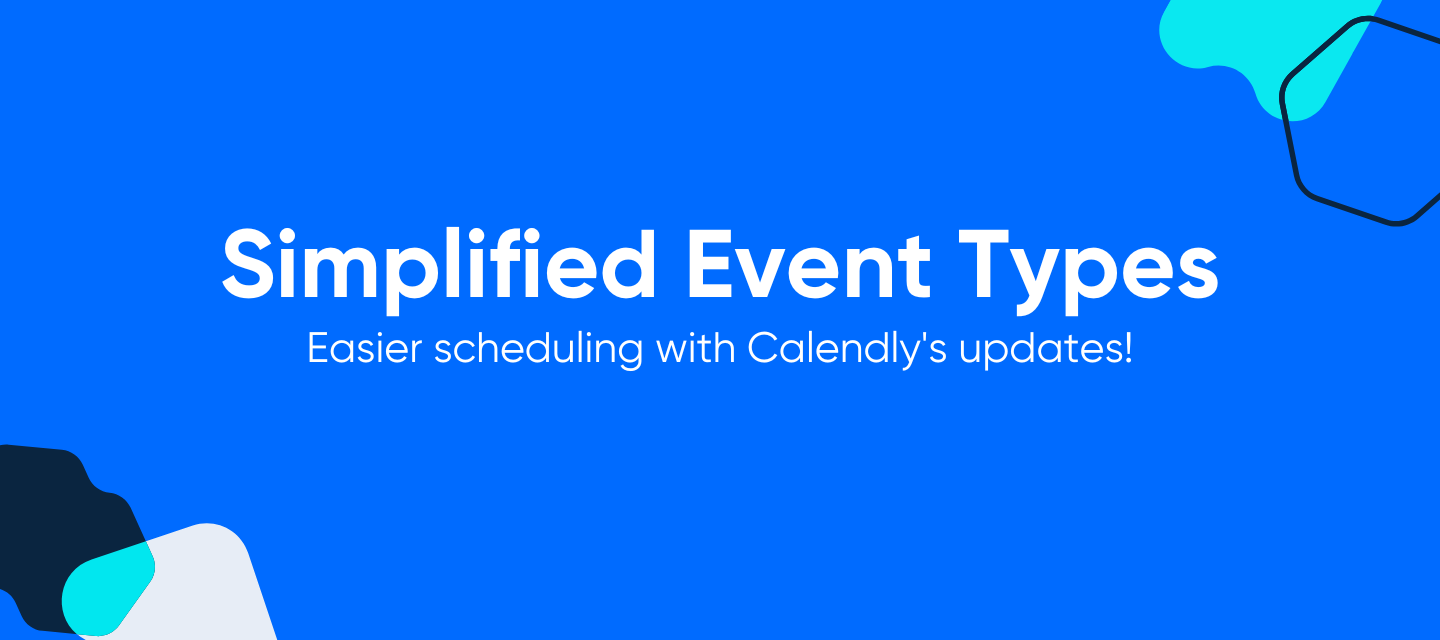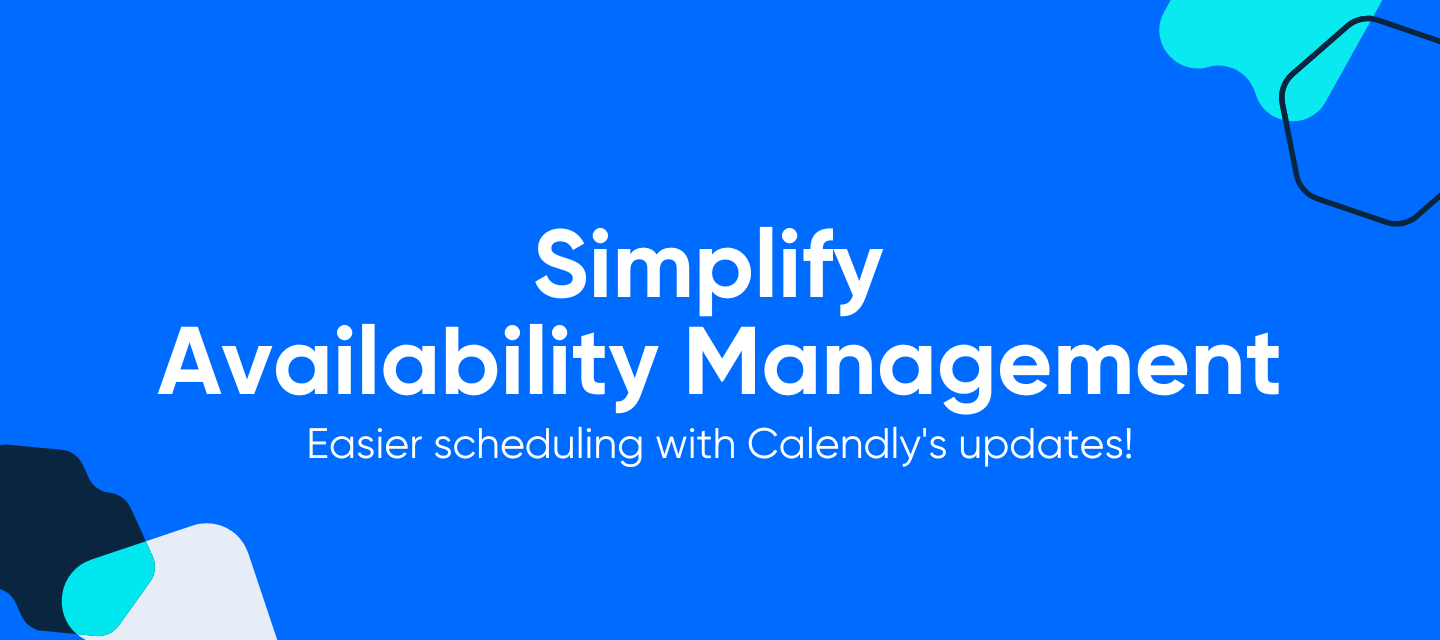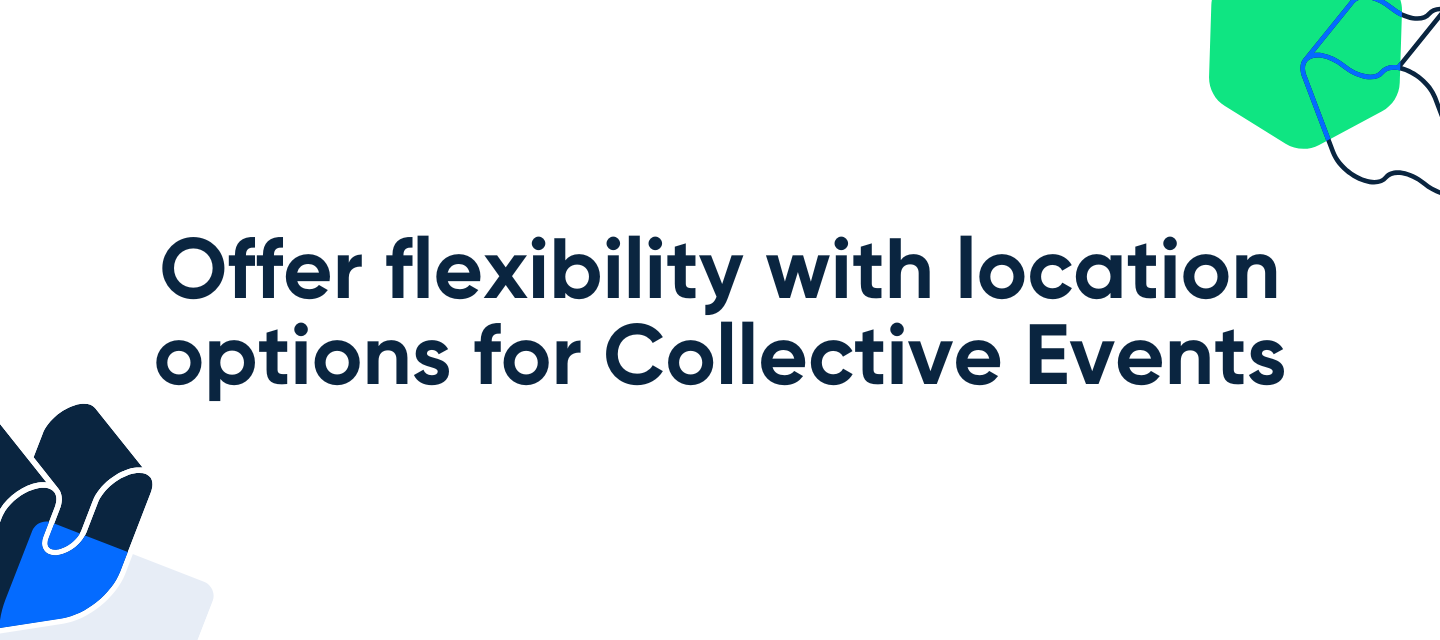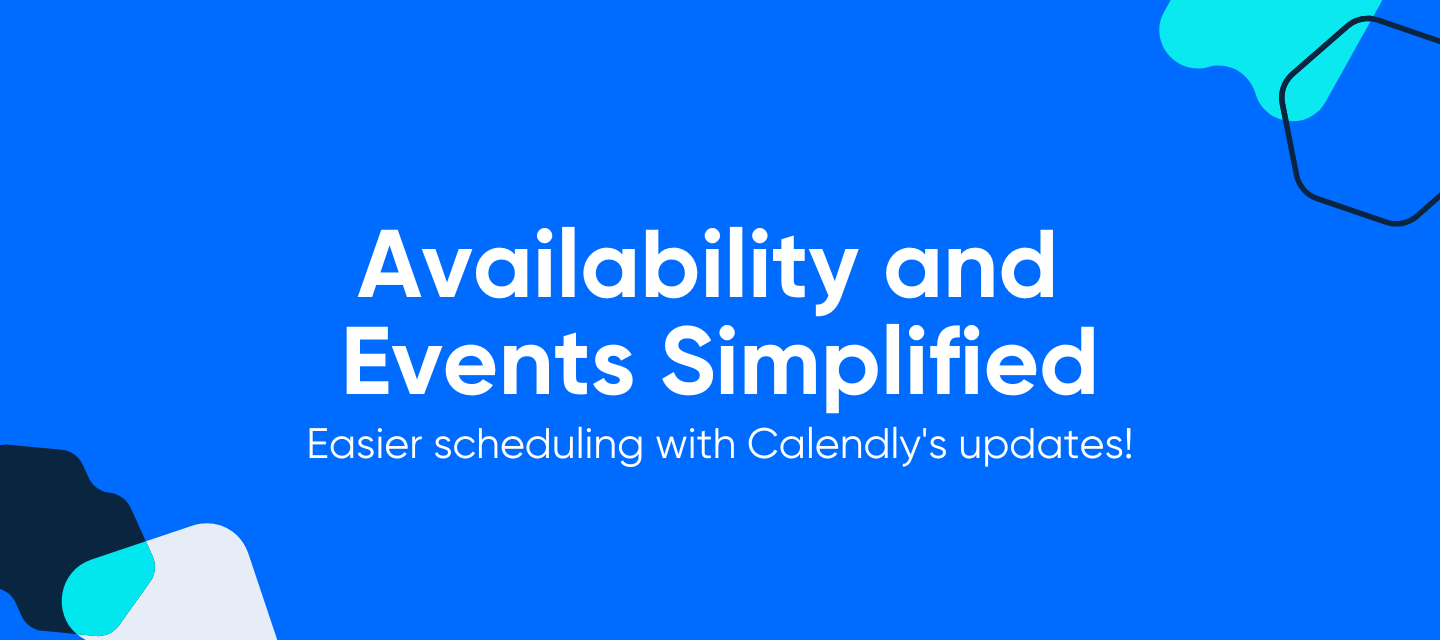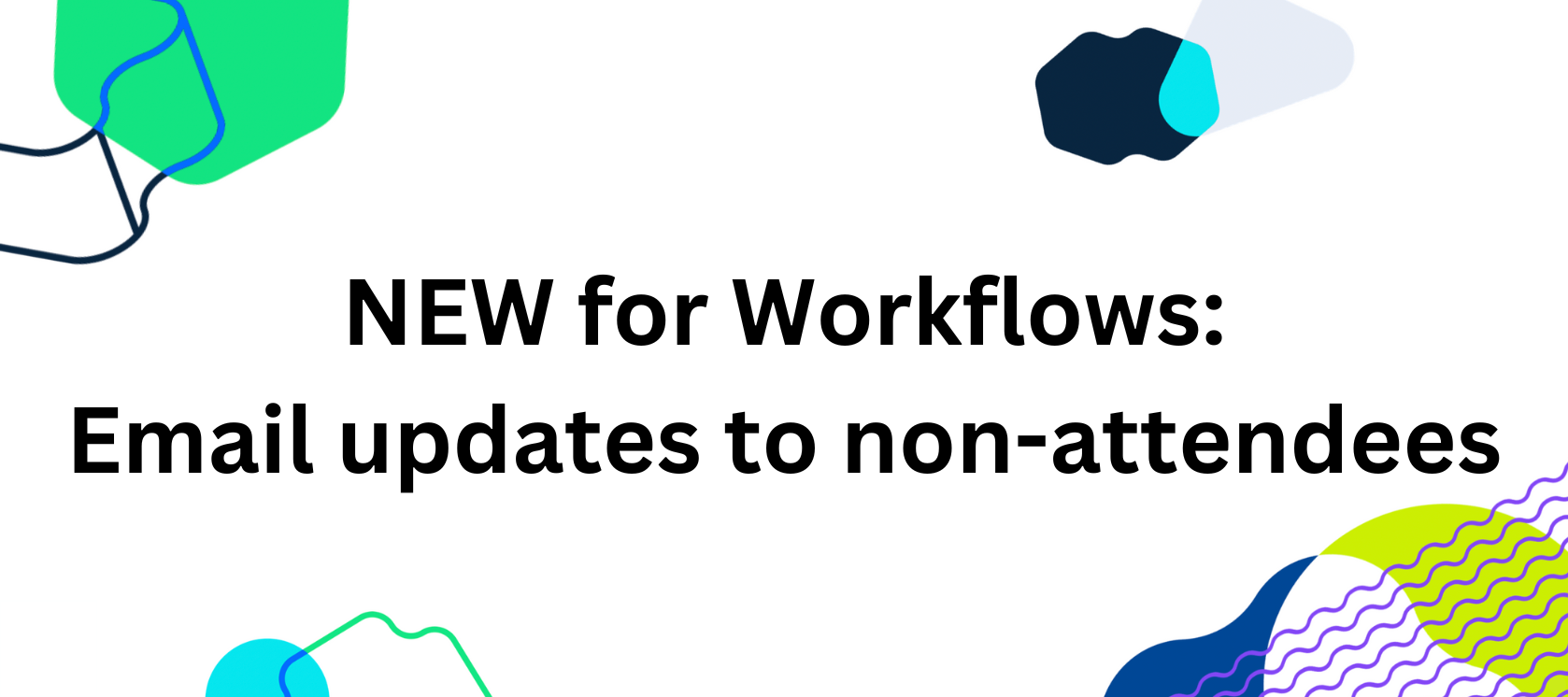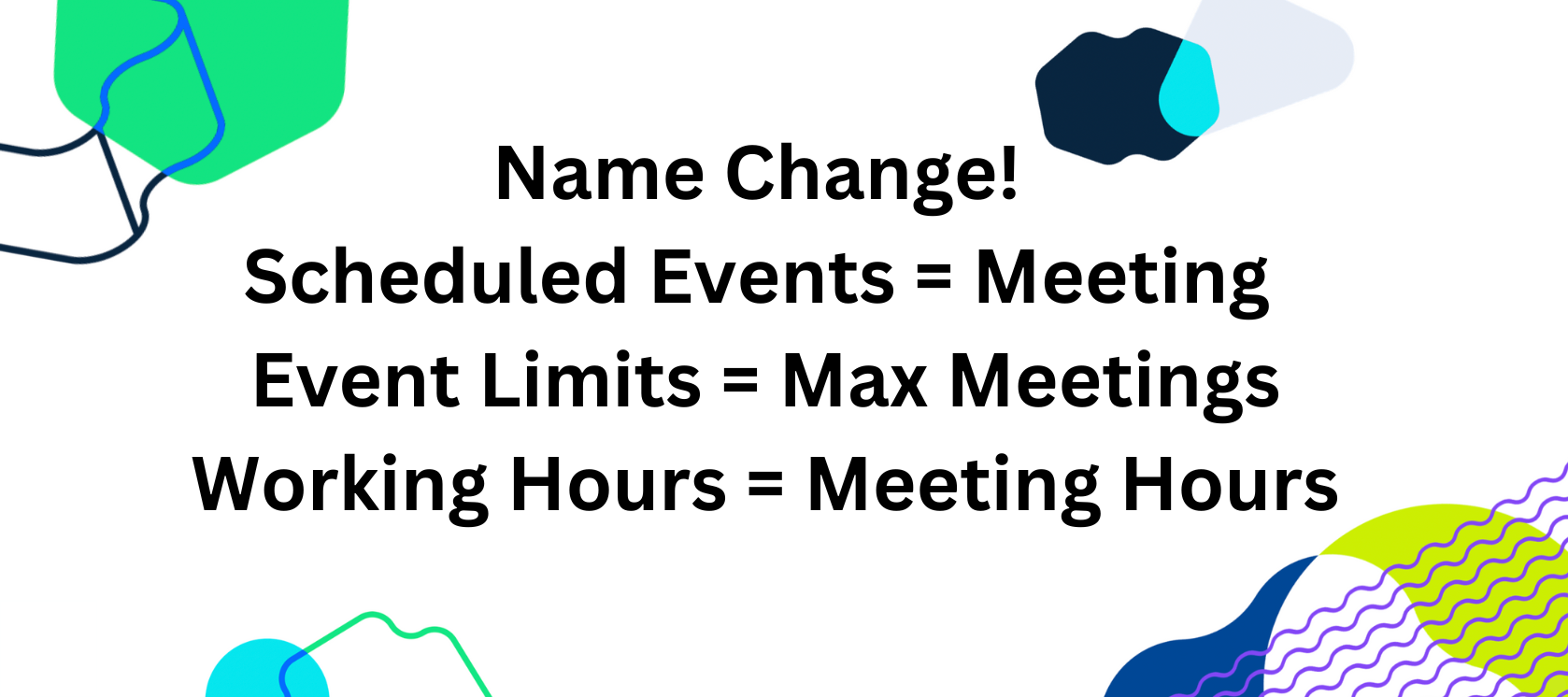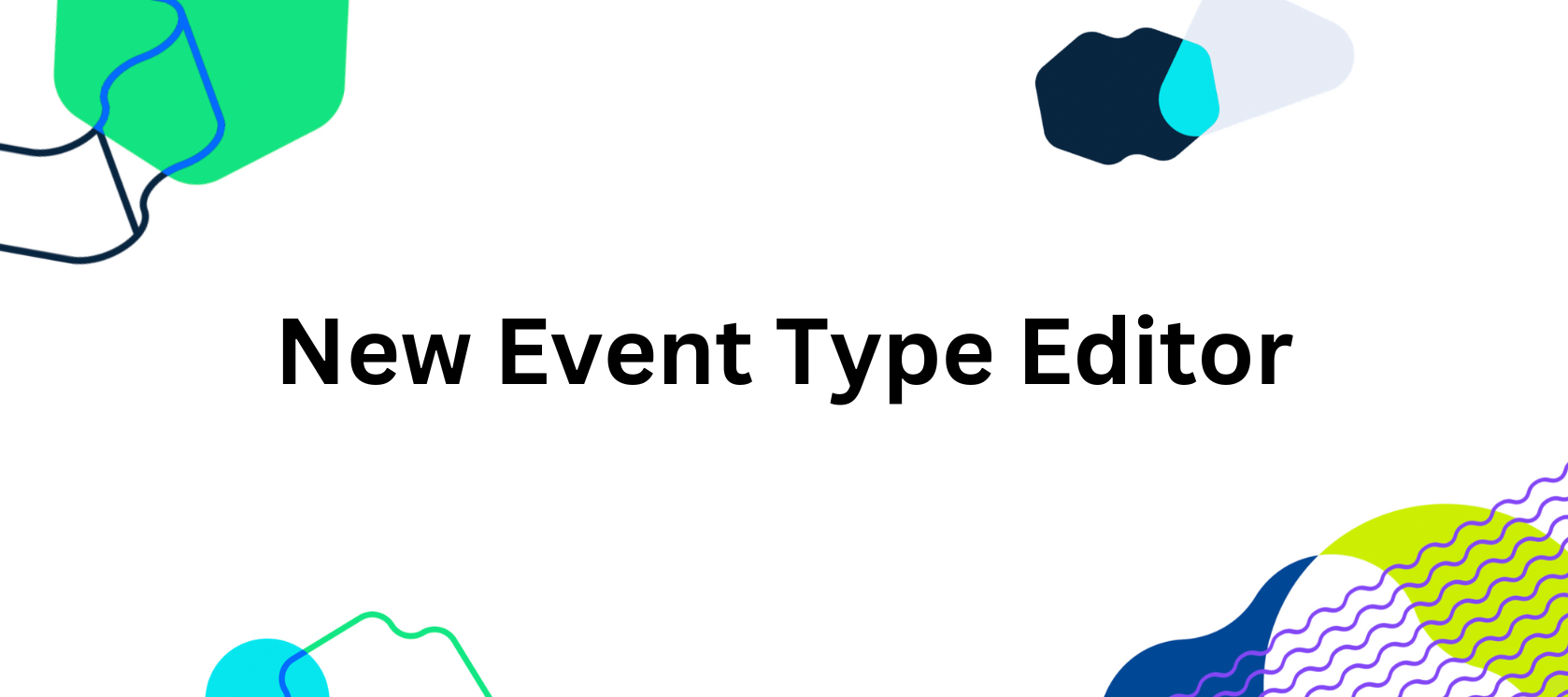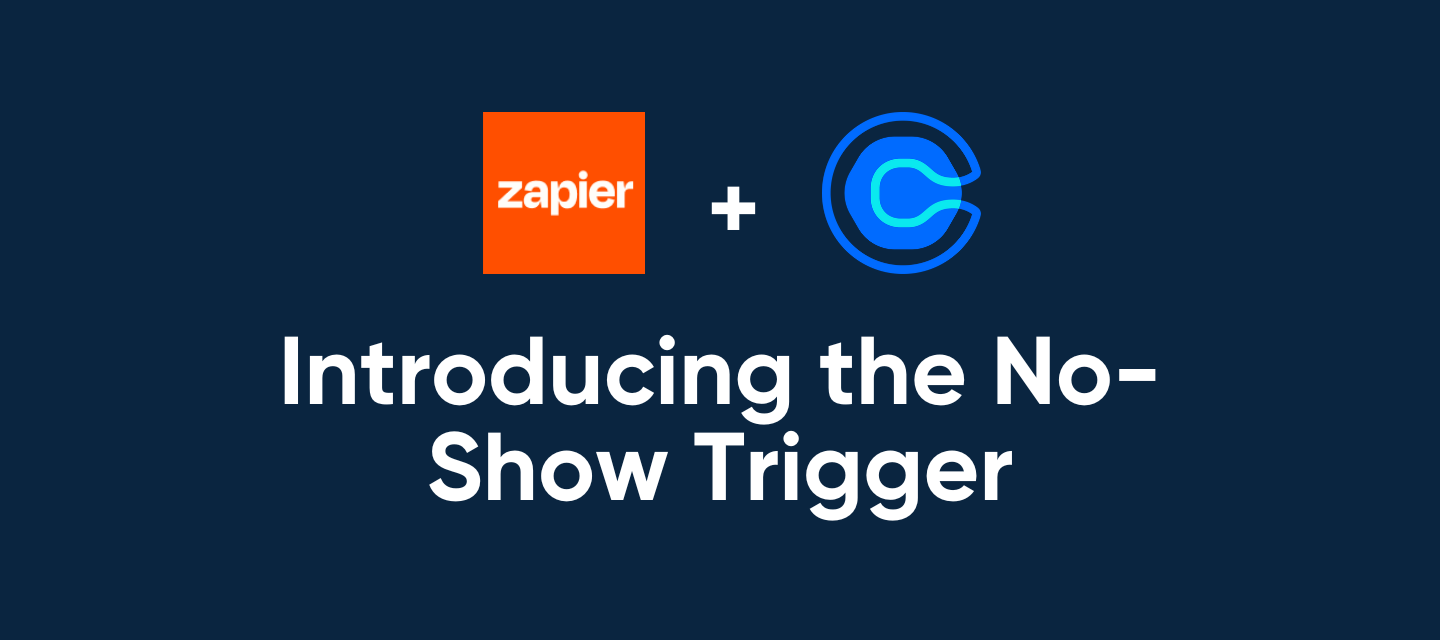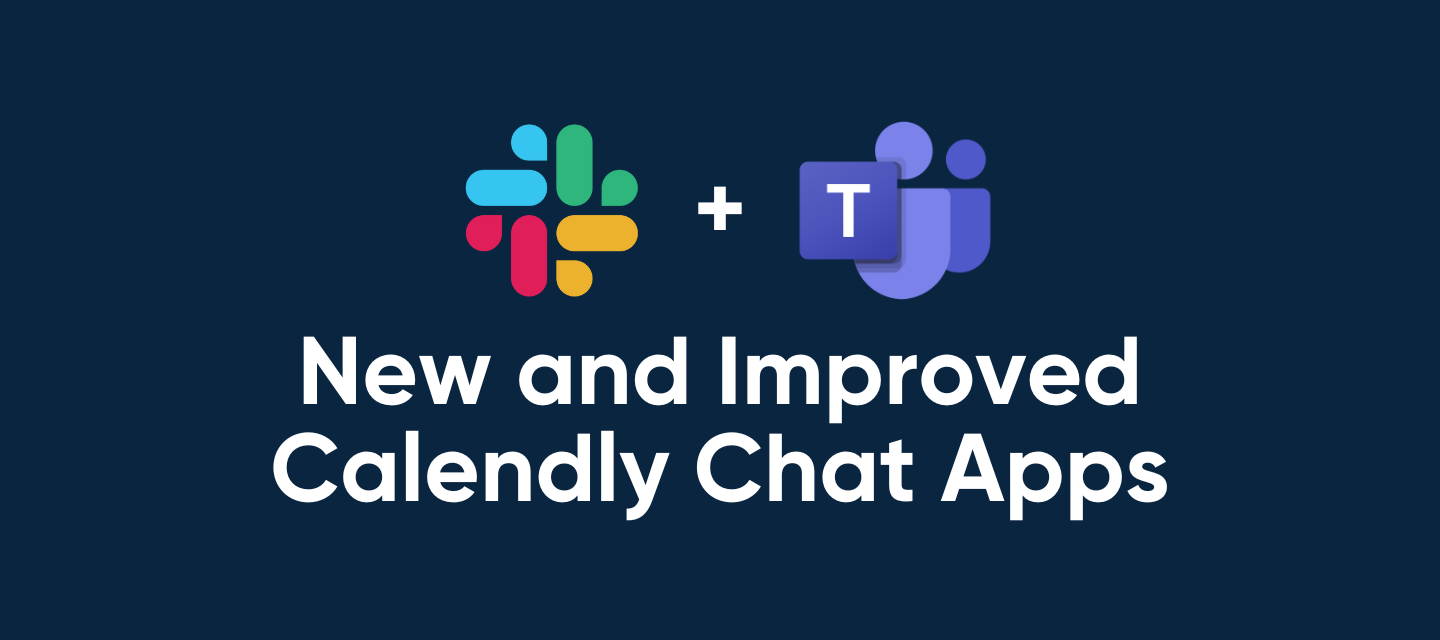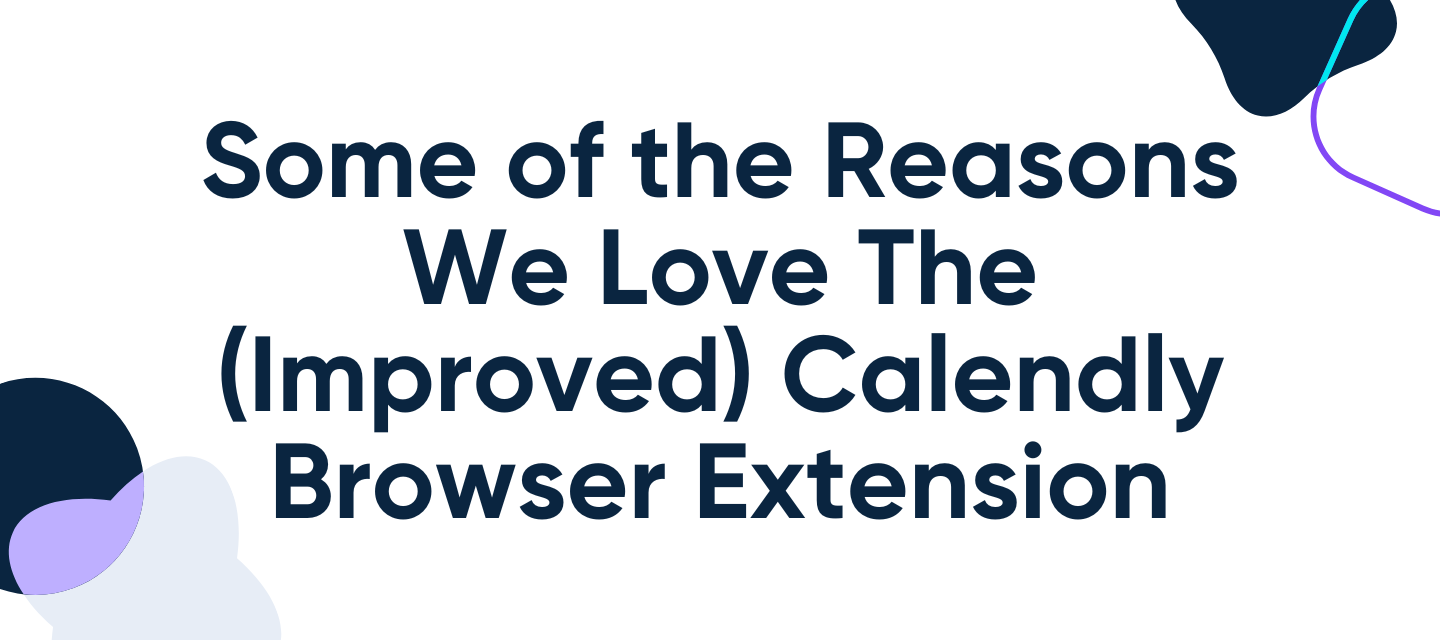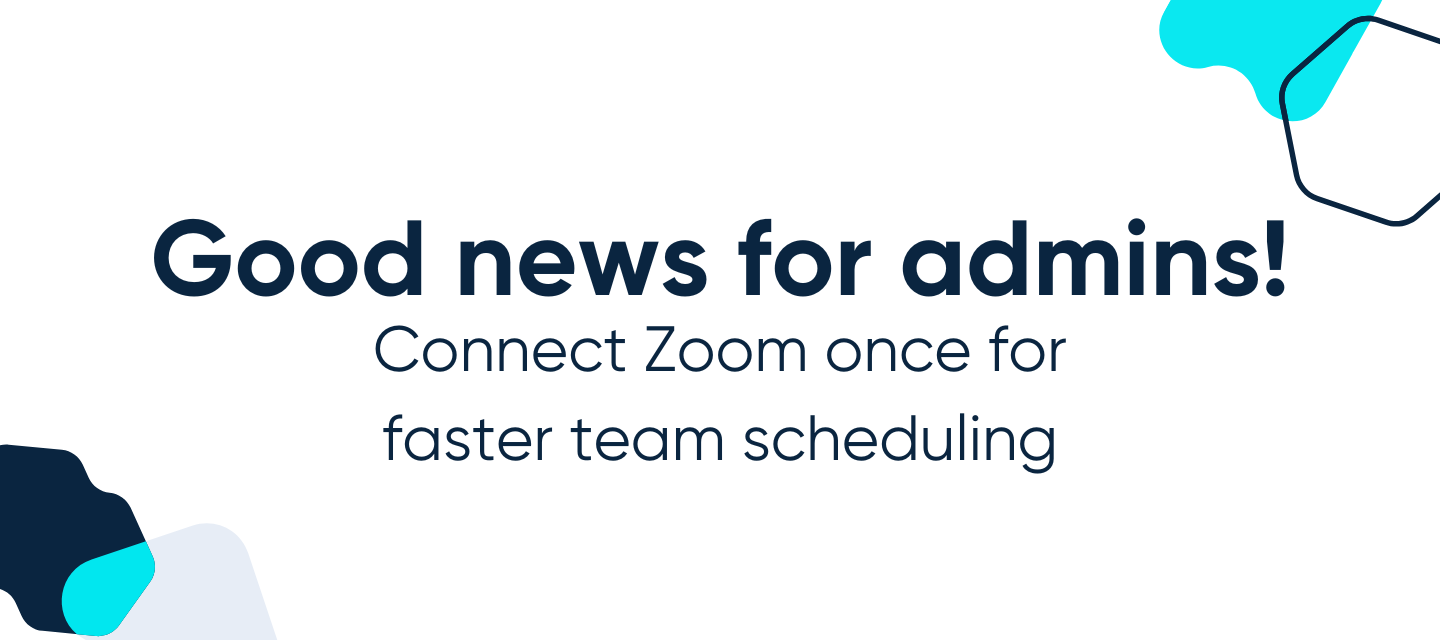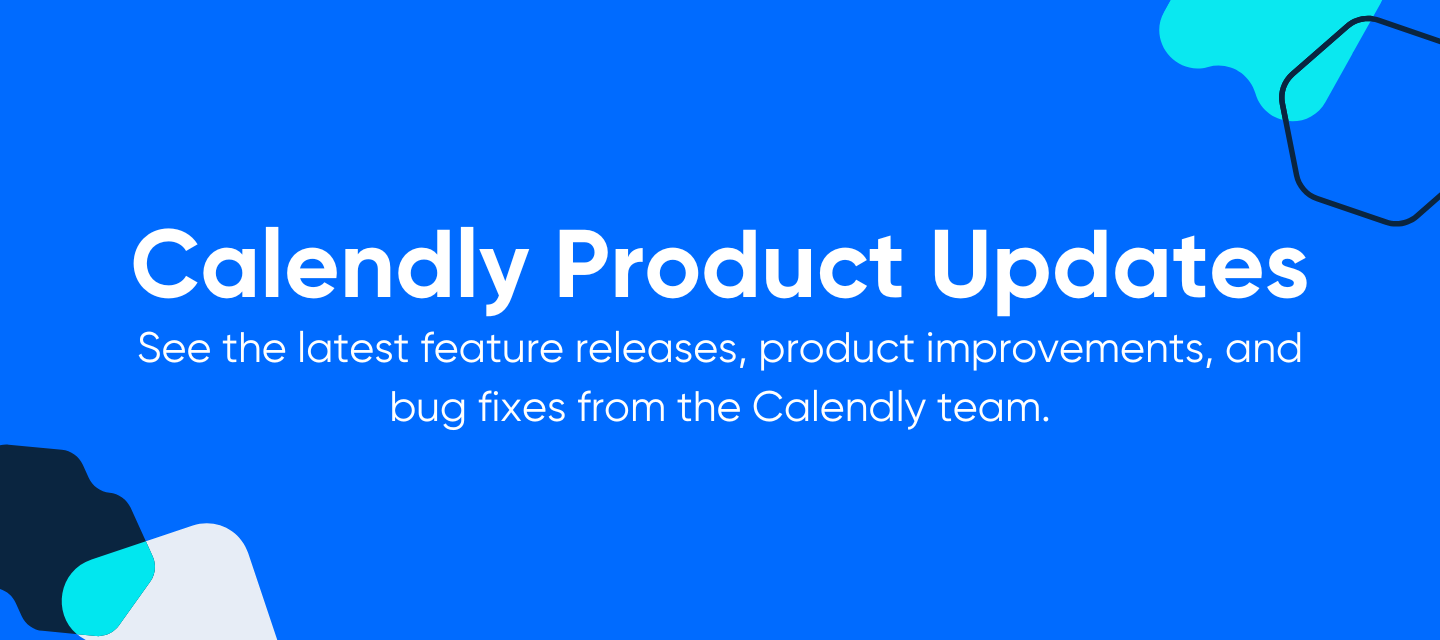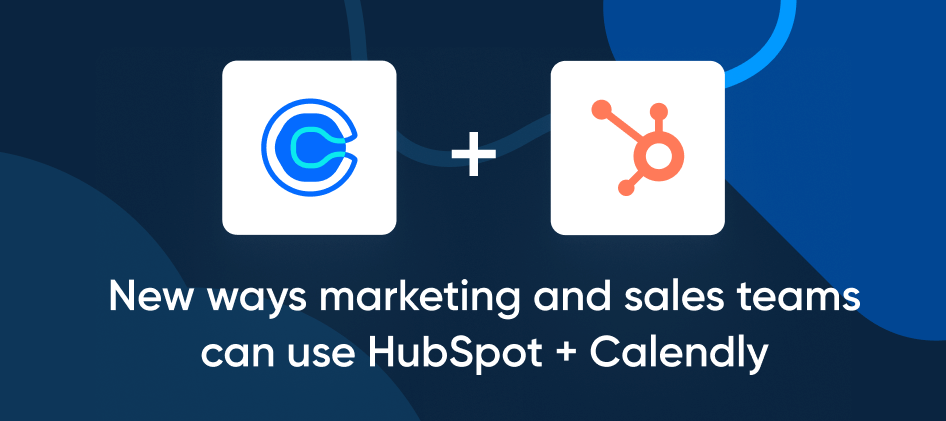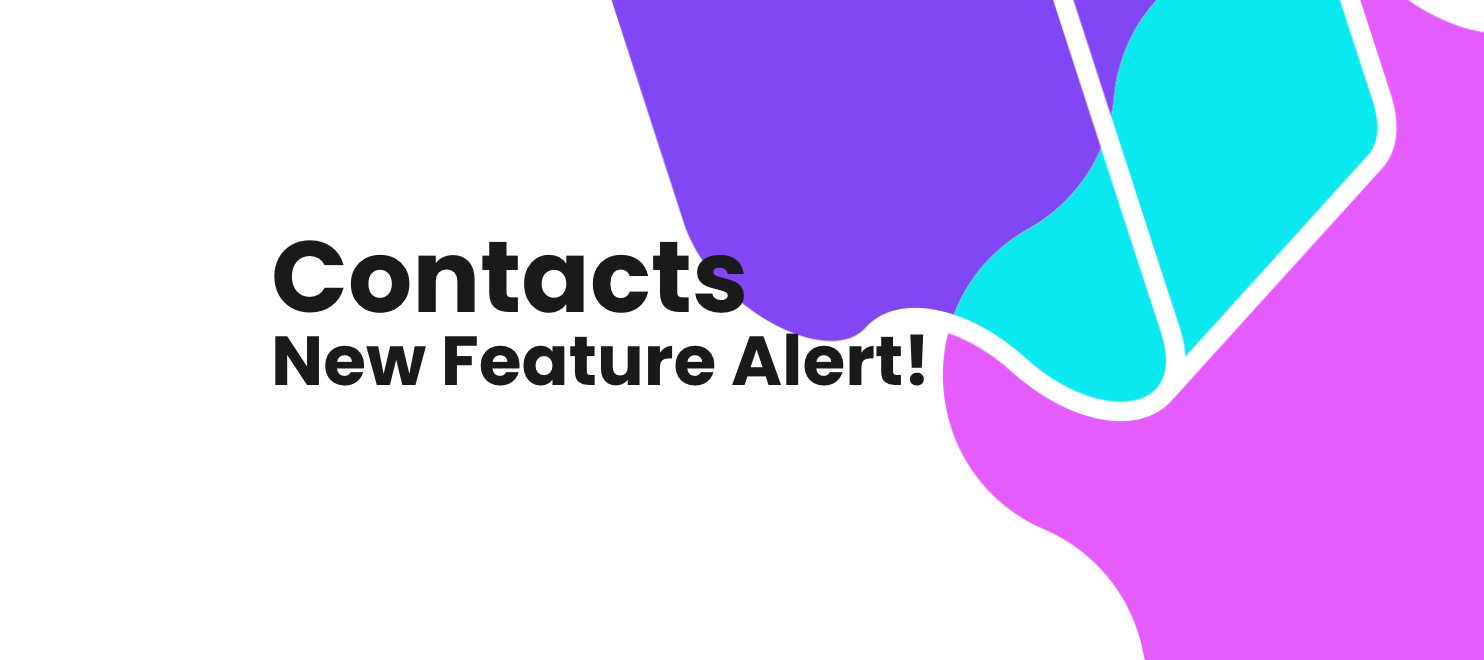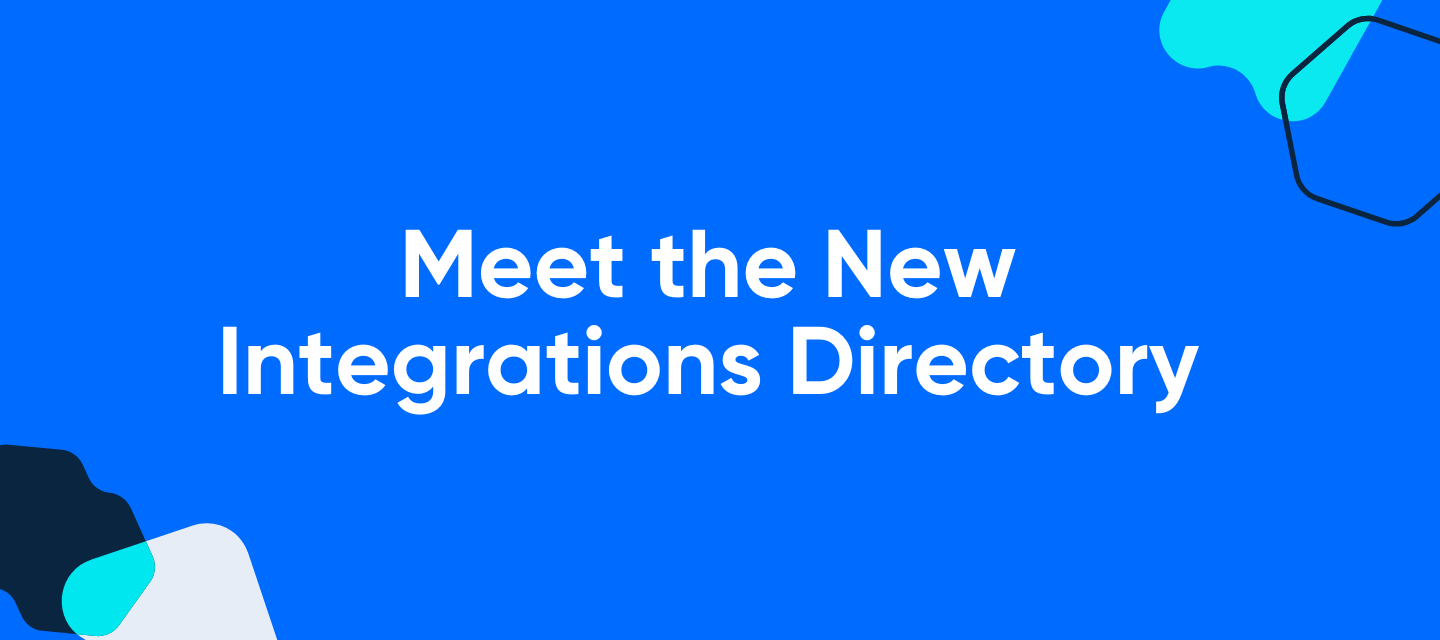
Meet the New Integrations Directory
Your Integrations & apps page has a new look 🤩 – here’s what’s new and how it can help you and your team. The directory now has two tabs (Discover & Manage). On the Discover tab, you can see all of Calendly’s native integrations and easily filter by category or search for the tools you use. Admins: Did you know we have a number of admin-managed integrations that you can implement on behalf of your entire team (including Zoom)? Look for the Admin badge to see which integrations must be connected by an account admin or owner.You’ll also see a Connected badge on integrations that you have already installed. The new search bar will help you easily find what you’re looking for, and now also shares many of our partner-built integrations that you might not have previously known about (there are a lot!) We see many requests for integrations that already exist, and we hope this helps you find all the integrations you’re looking for. ⭐Pro Tip: You can always check our website to see a frequently-updated collection of Calendly integrations, both built by Calendly and built by other companies. If you still don’t see what you’re looking for, let us know here or in the comments of this post. In the Manage tab, you’ll see all the apps that you’ve connected, or that your admin connected on your behalf. New: If any of your connected integrations become disconnected, you’ll also see an error notification 🚨so you can quickly reconnect and keep your workflows running smoothly. Learn more about Calendly integrations: Integrations & Apps - Help Center How Calendly integrates with all the Microsoft and Google Suite tools you use Check out our integrations playlist on Youtube See what other Calendly users are asking about integrations | Community