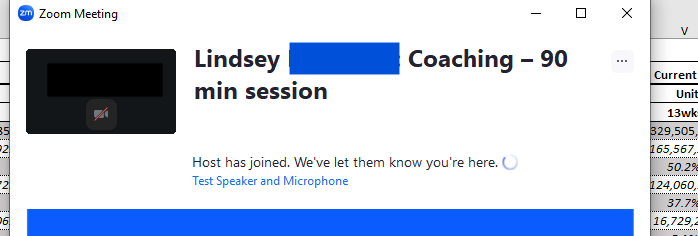
I am an Executive Coach and clients use Calendly to book Zoom sessions with me. I started running into the challenge with back-to-back meetings where clients in the Zoom waiting room are seeing the name of the previous client [see attached photo].
The Topic of the Zoom meeting is being pulled from Calendly as "Name" + "Event Type"
So I wanted to see if there was a way I could somehow change this to protect client confidentiality.
There doesn’t appear to be a solution in Zoom and Calendly Tech support was not helpful.
It seems like there is no way to create unique Zoom IDs for each booking either.
I am sure other coaches and therapists are using Calendly as the scheduling backbone and this issue creates major client confidentiality challenges
The only solutions I have found thus far are: 1) ideally, end the meeting before the next client lands in the waiting room ; 2) to go into Zoom and manually edit Meeting Topics for the coming week.
Would love other ways to troubleshoot this…


